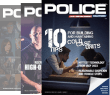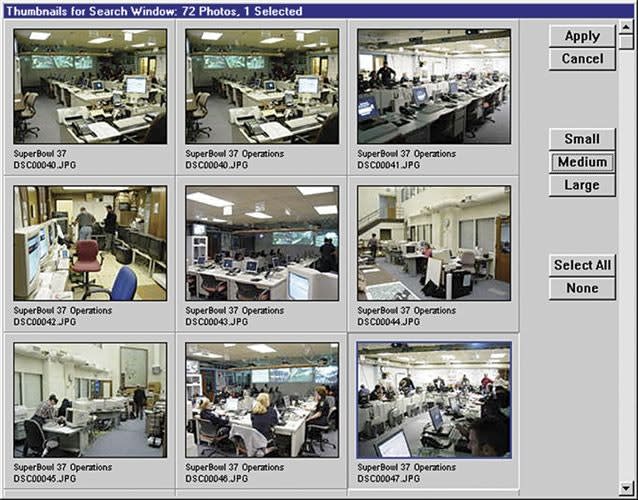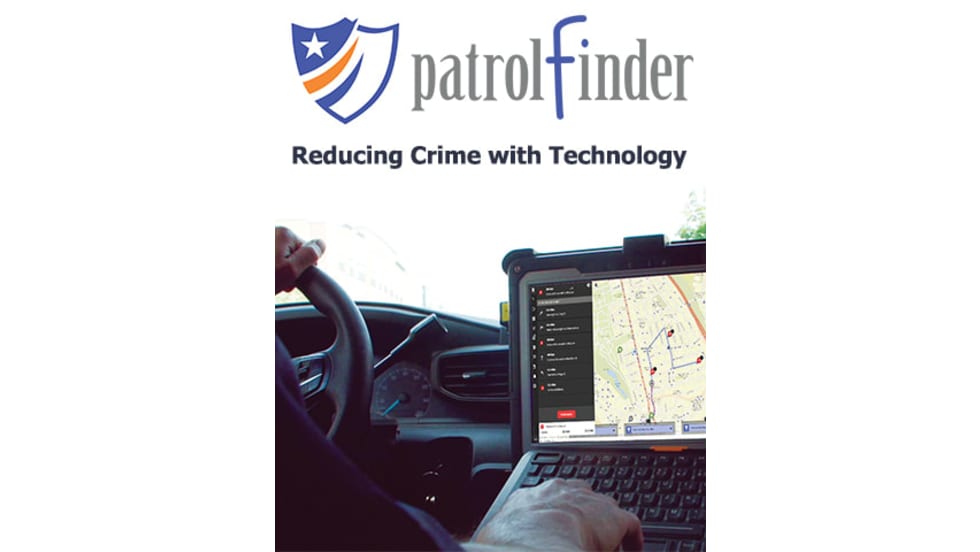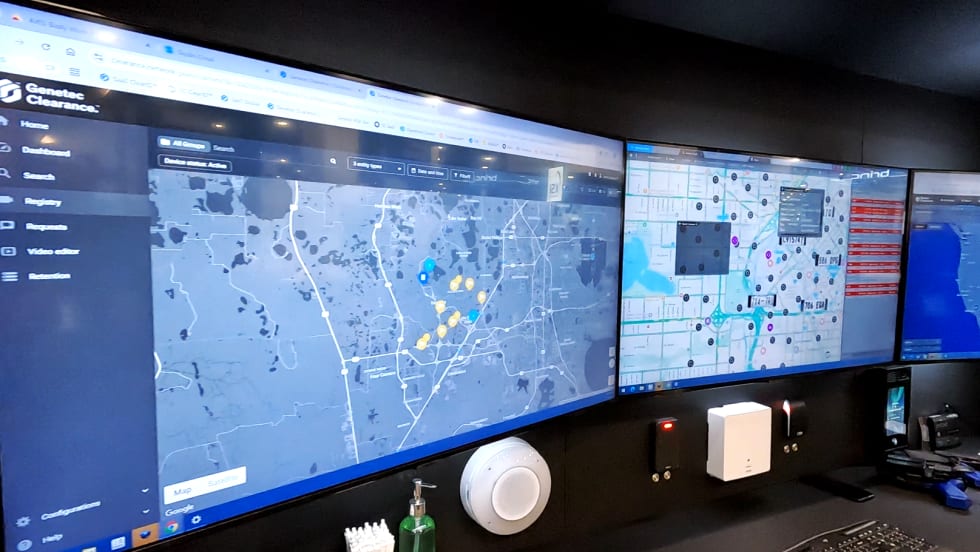Once your image is in the VeriPic system, any modification to the original authenticated image will cause its future validation to fail. Any failure alerts you to a potential problem with your case.
Also, during the import process, you can set a title for pictures uploaded. You may also include notes for all the pictures here or individually add notes later to each different image.
The import process also allows you to assign a case number to a group of pictures, complete the field about the photographer who took the pictures, add a digital signature to each image, and assign a case security level. Setting a security level lets you control who within your organization will have the rights to view, edit, or print images from the system.
After opening the VeriPic software, you can view photos from stored cases by clicking on the view button. You'll first need the appropriate rights. Only those with proper rights may see case photos. The system administrator controls account access rights, groups, and creation of accounts.
If you need to find a photo, all you have to do is search for it. The search dialog box allows you to search by case number, title, notes, and by the use of filters and wildcards. Once you find your case, you may view thumbnails in different sizes or see full screen shots. In addition, there are editing tools that allow you to create slide shows and add one-to-one scale measurement, as well as rotate, adjust, zoom, print, or encrypt your images.