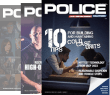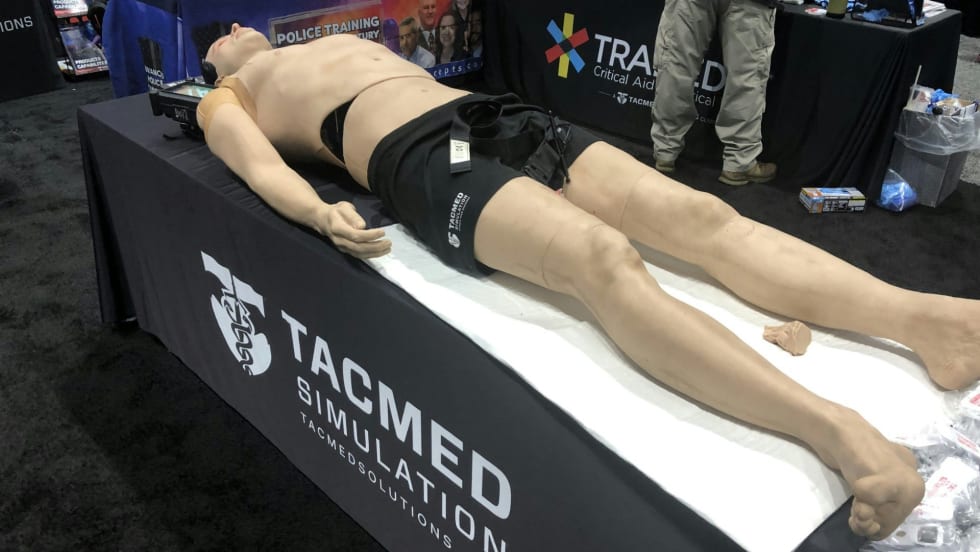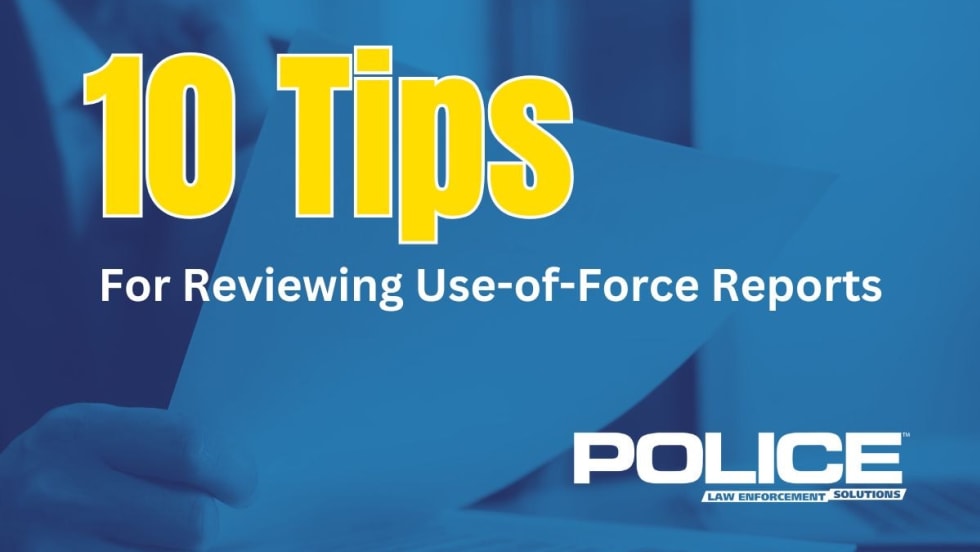If, on the other hand, you click to play a video, and all you get is a big black box on the screen, you may be able to resolve the problem by adjusting your computer's video acceleration. Depending on your version of Windows, or sometimes on the manufacturer of your computer's video card, there are different ways to do this.
However, the most common way (in Windows XP) is to right click on your computer's desktop, and choose Properties. Click on the "Settings" tab, then click on the "Advanced" button. Click on the Troubleshoot tab, and you will see a slider marked Hardware Acceleration, which will be pushed over to the right. Click on it and drag it to the left one "notch," then close everything and try your video again (there's no need to re-boot). If you still have a problem, repeat the process, and move the slider one more notch. Continue this process until the video plays correctly.
Generally, unless you use your computer for a lot of high-end gaming or other video intensive activity, this will have no negative effect on your machine's performance.
If you're still getting the big black box, you can try disabling your computer's built-in screen, and only using the external projector. Some computers don't have enough output from the video circuit to drive both the internal LCD panel and the external monitor jack. This is especially true of older laptops, and is a problem if you want to be able to use the "Presenter" view in PowerPoint, because you'll need both monitors for that. However, if all else fails, try it in an emergency.
Your computer's documentation will tell you how to disable the internal video, but generally you'll use a key combination, such as Function-F8 on Dell laptops. By hitting this combination several times, you'll scroll through three options: internal only, external only, and both. Here's a tip—pause for a few seconds between scrolling. Sometimes when you switch from internal to external, it takes the computer a couple of seconds to re-synchronize. Hitting the key combinations several times in quick succession can cause the computer to lock up, necessitating a re-boot.