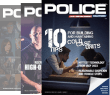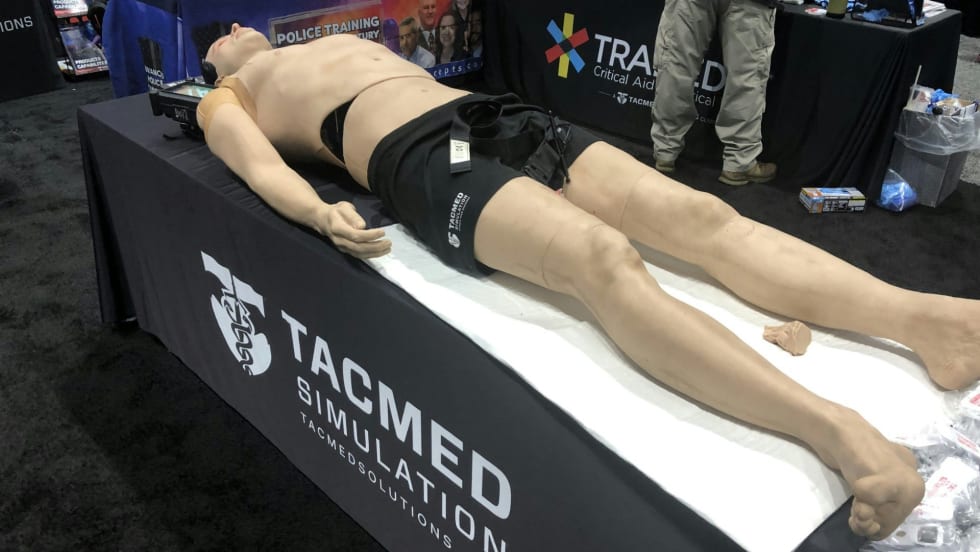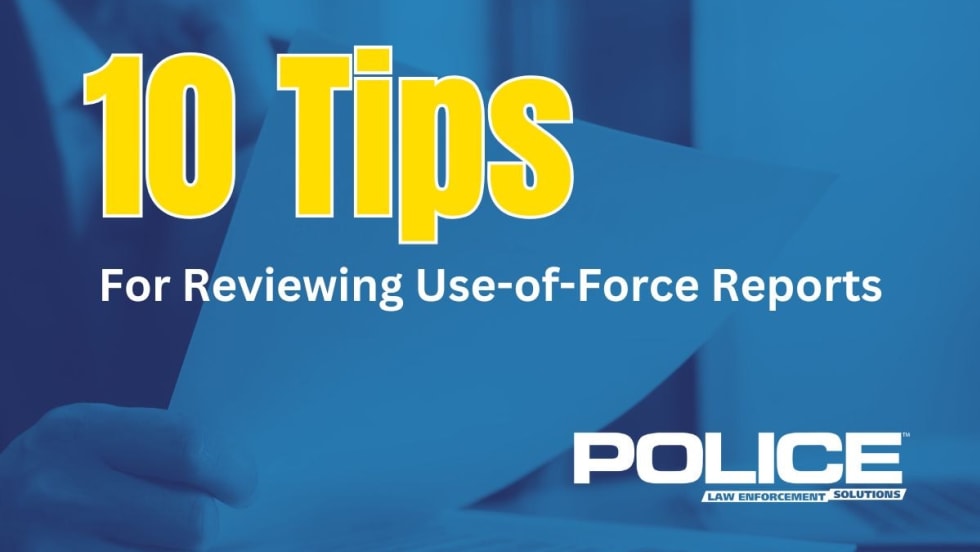OK, you've got your laptop and cable, and you're at the training room, where you find the projector. How do you go about connecting them?
Have you ever seen a speaker trying to get ready to present, and they hook everything up, and the projector won't project the image from the computer? That's panic time, since it usually only happens when the audience is seated and waiting, and your tie is too tight, and you're sweating like crazy, trying to figure out what's wrong, and…you get the idea.
This problem is usually caused by a synchronization failure. In other words, the projector and the laptop aren't talking to each other. In order to reduce the chance for this to occur, follow these steps:
First, connect everything, plugging both the laptop and the projector into AC power, and connect the two machines together with the correct cable. Next, turn on the laptop and wait for it to fully "boot up."
Once your computer is up and running make sure that your external monitor jack is activated. Usually, this is accomplished by hitting a particular key combination, and it is often different for each brand of computer. My Dell laptop requires me to hold down the "Function" key, and then press F8. Check your computer documentation for the right combination, or just look at your keyboard…usually, you'll see some indication on the correct keys.