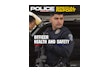So you got a new laptop computer and now you're planning on hooking it up to an LCD projector, and using it for training. You're just keeping your fingers crossed that all is well, and that the new "lash-up" will work correctly.
It's not necessary to put so much faith in providence; there are things that you can do beforehand, in order to help things along. You don't have to "trust to luck."
Making the Right Connection
First things first—there's a good chance that you won't have the right cable to make the connection between your computer and your projector. There are several different types of connections used for this purpose, and you need to make sure you're right. You also need to keep things simple.
By simple, I mean that you should avoid potential problems before they occur. Many computers have a Bluetooth or other wireless connection capability, and more and more projectors have the same. The temptation is to "go wireless" since that seems simpler, and in a perfect world, it might be. However, choosing to go wireless creates reliance on more technology than necessary, and if you have trouble making your wireless connection, that's trouble you don't need. The short answer to this issue is simple: use a wired connection.
Usually the cable you need will be a VGA-style cable, but some set-ups have digital connections. Digital cables can be very expensive, so VGA will be cheaper, and VGA connectors are almost universal on laptops and projectors, while some machines won't have the correct digital jack. When you arrive at the training location, you could end up with a digital cable, and nothing to plug it into. Again, simple is usually best; make sure you have a VGA cable.
Putting Things Together
OK, you've got your laptop and cable, and you're at the training room, where you find the projector. How do you go about connecting them?
Have you ever seen a speaker trying to get ready to present, and they hook everything up, and the projector won't project the image from the computer? That's panic time, since it usually only happens when the audience is seated and waiting, and your tie is too tight, and you're sweating like crazy, trying to figure out what's wrong, and…you get the idea.
This problem is usually caused by a synchronization failure. In other words, the projector and the laptop aren't talking to each other. In order to reduce the chance for this to occur, follow these steps:
First, connect everything, plugging both the laptop and the projector into AC power, and connect the two machines together with the correct cable. Next, turn on the laptop and wait for it to fully "boot up."
Once your computer is up and running make sure that your external monitor jack is activated. Usually, this is accomplished by hitting a particular key combination, and it is often different for each brand of computer. My Dell laptop requires me to hold down the "Function" key, and then press F8. Check your computer documentation for the right combination, or just look at your keyboard…usually, you'll see some indication on the correct keys.
Only then should you turn on your projector. As the projector starts up, it will find the signal from the computer, and synchronize itself to the correct frequency and resolution. The result should be a properly projected image. If the image looks compressed, or otherwise distorted, you may have to make manual adjustments using your projector controls, but at least you'll have an image to work with.
If you forget, and turn the projector on first, you may get just the blank screen, indicating that synchronization isn't working. Sometimes, you can tweak your projector at this point, but usually you'll have to re-boot the computer, and that can take a long time…while you're standing there, sweating in front of your audience.
Of course, just because we have a picture being projected, doesn't mean that our videos and other files will work correctly. Most trainers have had the bad experience of having a video display fine on the computer, but only a big black square projected on the screen. We'll look at those issues in a future article.
In the meantime, read your manual for your new equipment, and get comfortable with the controls. That will make things a lot easier down the road.
Or maybe not…